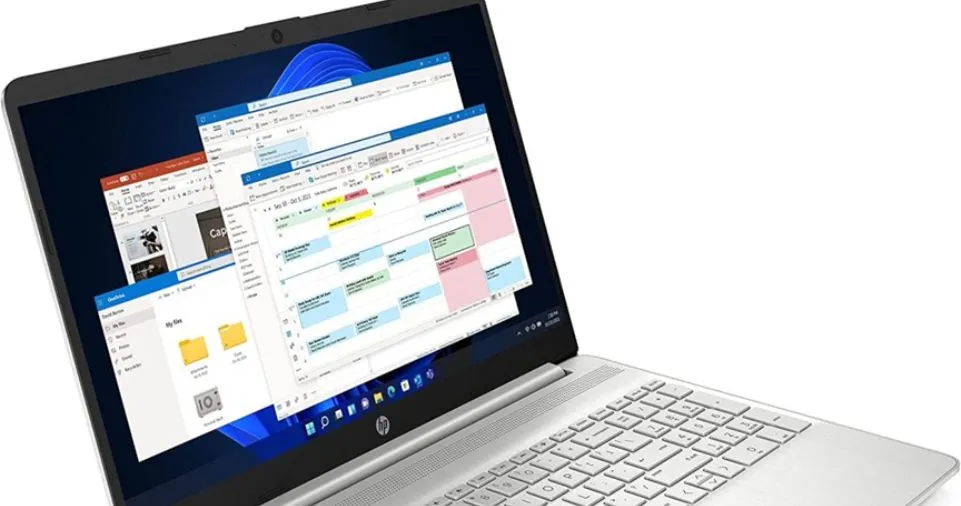Robust gadgets and gaming laptops are designed to deliver optimal performance for gaming pursuits. However, their potent processing capability occasionally results in overheating issues.
This problem involves many factors, such as physical components and user behaviors.
Finding the source of your gaming laptop’s overheating is crucial to fixing problems and ensuring maximum performance. In this article, we will discuss why gaming laptops overheat and how to resolve this issue effectively.
Why Do Gaming Laptops Overheat?
Multiple factors cause laptop overheating. These factors are:

Hardware Components
- CPU and GPU: During extended gaming sessions, the graphics processing unit (GPU) and central processing unit (CPU) work hard and generate much heat.
- SSD and RAM: These components also cause a temperature increase, especially while playing memory-intensive games.
Design and Build
- Ventilation and Airflow: Your laptop’s thickness, size, and design can affect how well it cools down. Insufficient ventilation and airflow restrict heat dissipation.
- Heat Sink and Pipes: Inadequate heat pipes and sinks prevent heat from being appropriately transported away from crucial components.
- Thermal Paste: Thermal paste of poor quality or improperly made reduces heat transmission efficiency.
Gaming Performance
- High Graphics Settings: When you play games at their highest settings, your CPU and GPU are under more stress, which raises their temperature.
- Overclocking: Hardware might be forced beyond its factory settings for better performance, increasing heat production.
Environmental Factors
- Room Temperature: Working in a heated environment exacerbates heat-related issues.
- Dust and Debris: An accumulation of dust and debris blocks air vents, restricting sufficient ventilation.
- Soft Surfaces: Using your laptop on a bed or other soft surface that obstructs airflow might cause it to overheat.
Manufacturing Defects
- Quality Control: Inadequate quality control might result in laptops with subpar cooling systems.
- Improper Installation: Ineffective cooling might be the result of improper component installation.
User Habits
- Blocking Air Vents: When hands or objects are positioned in the path of the laptop’s vents, airflow is impeded.
- Uneven Surfaces: Placing a laptop on an uneven surface can affect its cooling since it will block airflow.
Let’s devise a solution to all these laptop heating problems.
Fixes for Gaming Laptop Overheating Problems
Here are the fixes for your gaming laptop heating problems:
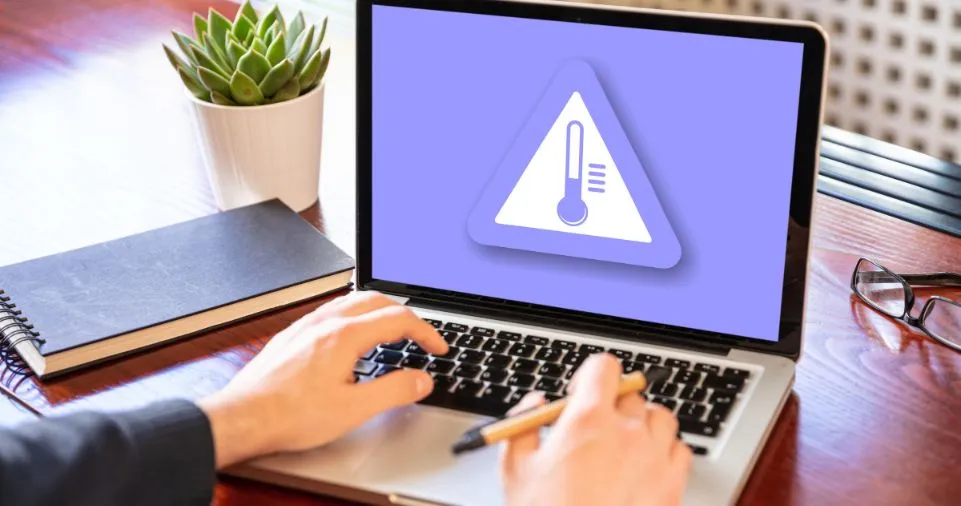
Hardware Components
- CPU and GPU: Monitor the temperatures using a tool such as MSI Afterburner. Power settings can be changed or undervalued to reduce heat production without sacrificing performance.
- SSD and RAM: Upgrade to higher-capacity RAM to reduce reliance on virtual memory, which generates heat. Choose SSDs with enhanced heat management.
Design and Build
- Ventilation and Airflow: To enhance ventilation, elevate the laptop. Use a laptop cooling pad with additional fans for better cooling.
- Heat Sink and Pipes: Consider adding more cooling techniques or swapping the heat sinks.
- Thermal Paste: Replace your old thermal paste with Arctic MX-4, an excellent product, for better heat transmission.
Gaming Performance
- Graphics Settings: Reduce the graphic settings in games to lessen the strain on the GPU. Use applications like the NVIDIA Control Panel or AMD Radeon Software to change the settings.
- Overclocking: Always turn off overclocking when it is not in use. Verify that the cooling solutions can handle increased heat production.
Environmental Factors
- Room Temperature: Use fans or air conditioning to maintain a cooler temperature in your room.
- Debris and Dust: Use a soft brush or compressed air to clean fans and vents often to prevent blockages.
- Soft Surfaces: Place the laptop on a flat, stable platform to provide enough airflow.
Manufacturing Defects
- Quality Control: Contact the manufacturer for quality control-related repairs or replacements if there is a warranty.
- Improper Installation: Seek professional assistance to replace components correctly.
User Habits
- Blocking Air Vents: Verify the air vents’ clarity. Avoid using the laptop on blankets or clothing.
- Uneven Surfaces: Use a laptop stand or lap desk for improved ventilation.
- Continuous Usage: Let the laptop rest for a while to cool. Avoid working on demanding tasks for extended periods.
How to choose a Laptop for me?
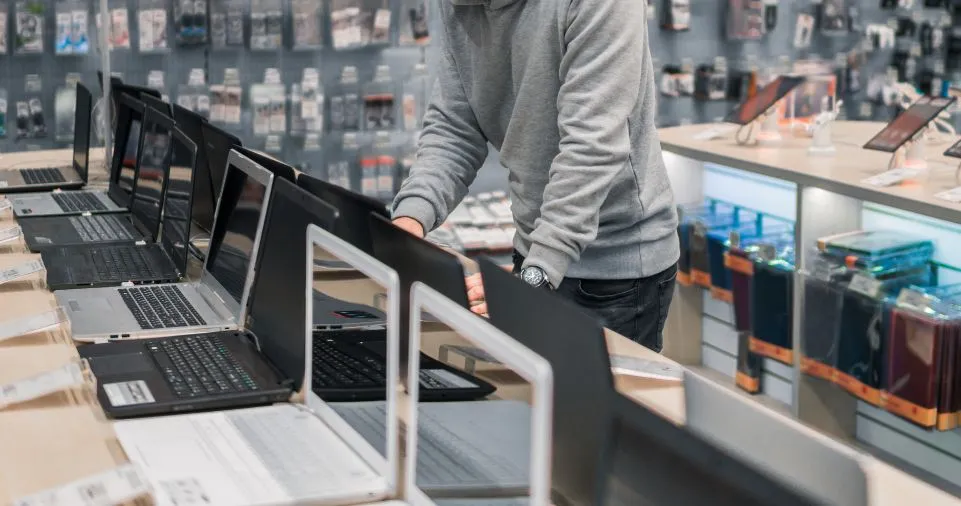
- Consider Cooling Solutions: Look for laptops with large heat sinks, effective thermal regulation, and many cooling fans.
- Check Reviews: Read user and professional evaluations to assess the laptop’s cooling capabilities.
- Consult Experts: Contact our experts for customized guidance depending on your gaming inclinations and budget.
Also Read:
Conclusion
You may enjoy seamless gaming sessions without worrying about overheating if you implement these suggestions and get a premium gaming laptop for yourself.